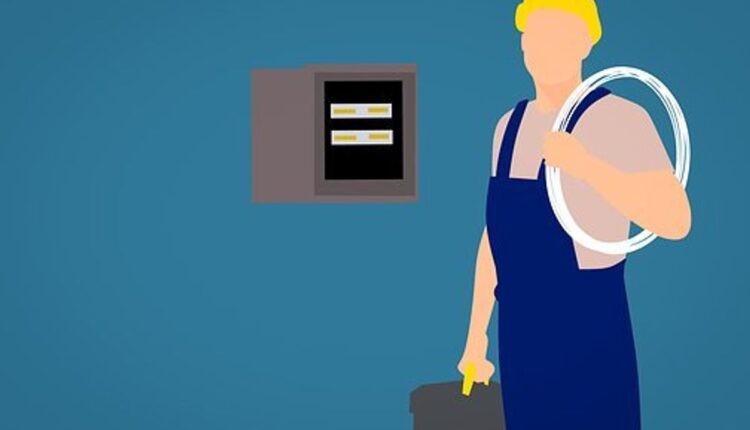If you’re having issues with Outlook, it might signal that your connection isn’t stable. If your connection drops frequently, your WiFi signal isn’t strong enough, or your server is offline, this can prevent Outlook from connecting to your network and sending emails. This isn’t an uncommon problem, and there are several ways to fix it. Here are a few tips for troubleshooting your Outlook.
Fixing a corrupted search index in Outlook
Outlook’s corrupted search index can prevent the search engine from finding the appropriate documents. You can fix this issue by rebuilding the index catalogue. You can also do this offline to avoid the need to restart the computer. However, this process may take a long time.
To repair a corrupted search index, the first thing you need to do is to check whether Outlook is indexing your emails or not. You can find out by using the Search box and checking the Indexing Status. You should rebuild the index if it is not indexing any emails. To do this, follow the steps in Microsoft’s article, Fix a corrupted search index in Outlook.
Another way to fix a corrupted search index in Outlook is to repair the index settings in the registry. To do this, go to File > Options> Search > Indexing Options. Make sure to check the box that says “Outlook”. You can also check the location of the index using the registry editor.
Fixing a missing email in Outlook
Sometimes, your Outlook emails can disappear. This can happen for several reasons. For instance, you may have deleted an email without realizing it. If the email was deleted from the inbox folder, you should try to move it to another folder. Another reason is that you may have made a mistake while setting up your email account. In this case, you should use an Outlook recovery tool.
Once you’ve done this, try restarting the Outlook application in safe mode. Once you’re back in the application, you can check for the missing email. You may have a corrupted data file if you can’t find the email body. Fortunately, there are many ways to fix this issue.
The first solution involves checking the folder where the email is stored. In some cases, emails get stuck in incoming processing so Outlook will store them in an ItemProcSearch folder. Another solution involves setting up email rules to route emails to another email account or a deleted folder. Once you’ve tried all these steps, your missing email should be available in Outlook.
Fixing a corrupted IMAP e-mail
If you get this error, you may have a corrupted Outlook profile. You can create a new Outlook profile and resync the account to solve this issue. Also, you can extend the timeout that is set for your account’s default connection.
If this does not work, try to delete the corrupted account. Then, you should be able to resend and receive emails normally. After removing the corrupted email account, you can sign in to Outlook using the newly created account.
If you still have a lot of emails in your Inbox, you can delete them or move them to your draft folder. You can also try to repair the issue using the POP protocol. This older protocol downloads emails from the server, which allows you to read them offline.
You may need to contact Microsoft support if these tips don’t work. They provide standard support tips for fixing this issue, but you may also need to look into a technical support service or forums for help.
Fixing a hung up Outlook
If you’re using Outlook and an email is stuck in the outbox, you can try sending the email manually. Sometimes Outlook gets stuck sending an email when you’re not connected, which can be frustrating. You can also try the desktop trick, which saves the stuck email as a local file. You can delete this file when Outlook has connected again to solve the problem.
The first thing you need to do is to make sure that Outlook is connected to the Internet. Look at the status bar of your Outlook. It should show ‘Disconnected’ or ‘Trying to connect. If it reads anything else, your email might not be sent. If this is the case, you’re most likely experiencing an issue with your local server or Office 365.
Another common cause of hung up Outlook is a bad network connection. If the problem persists, you can try turning off your network or connecting to another Wi-Fi source. Once you’ve done this, relaunch the application normally. If this still does not work, you can try removing problematic add-ins.